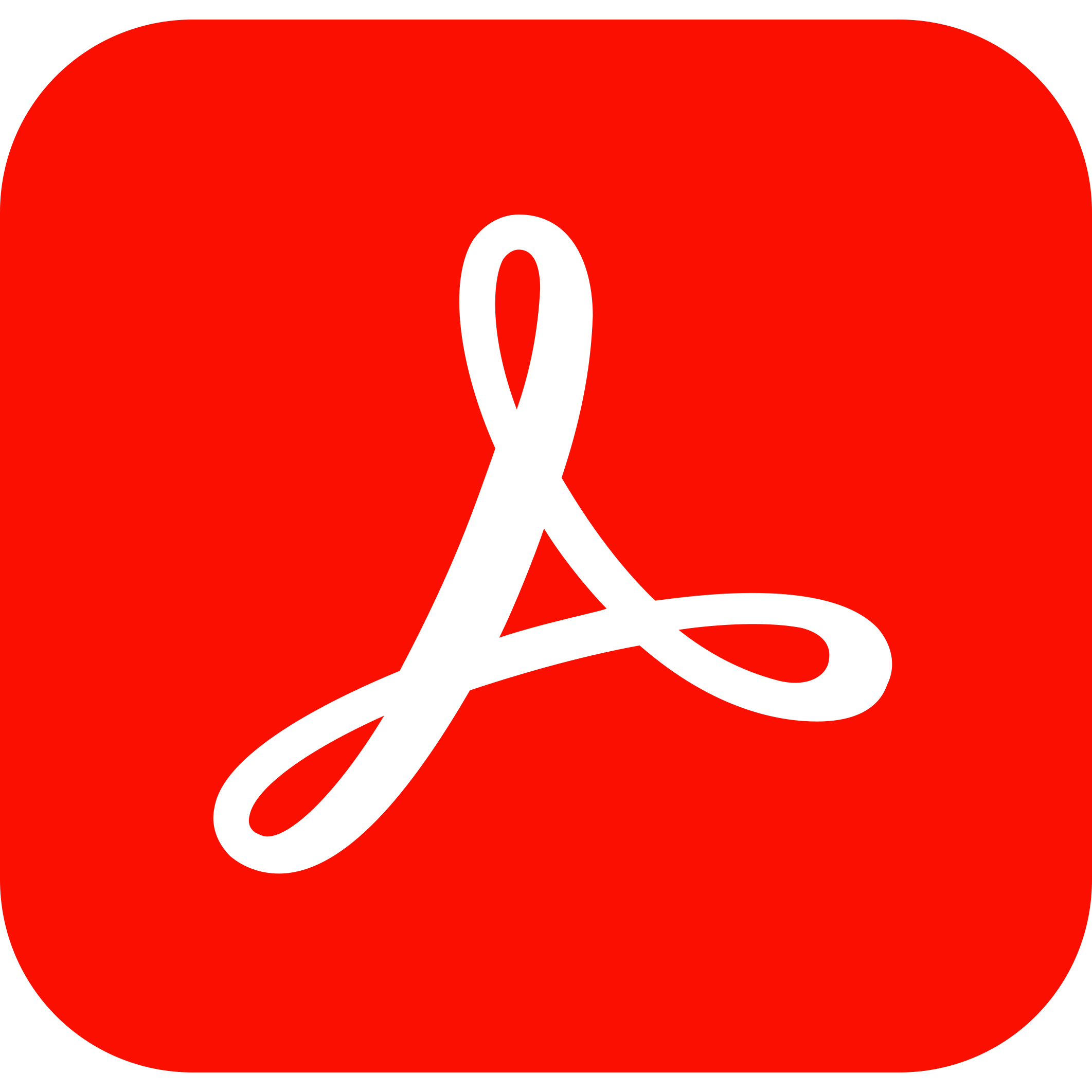Category: eSign
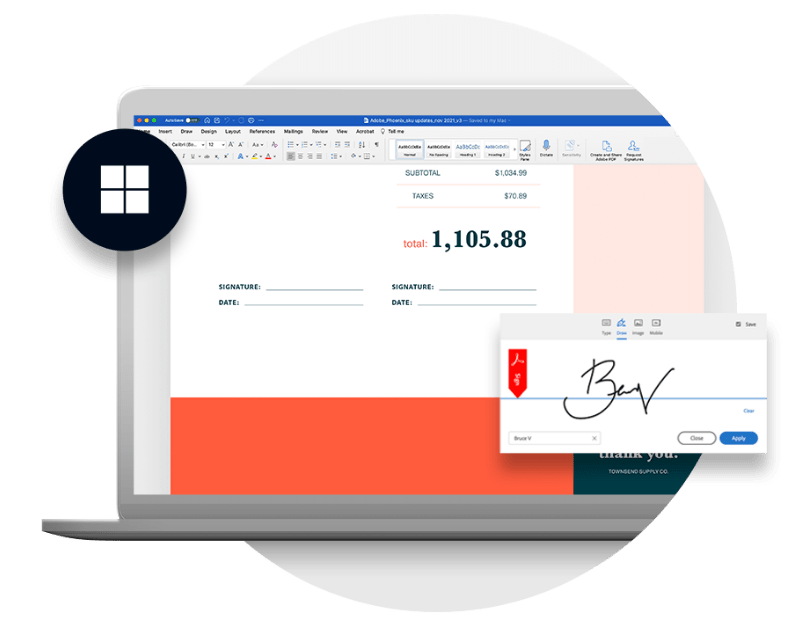
A handy feature of digitized documents is the ability to sign them electronically. With e-signatures, you can now conveniently sign multiple documents digitally whether you are transacting business with a client, selling real estate, or settling an estate. The wide application breadth is wide and could include legal documents, insurance claims, or a simple purchase contract. With this feature, you can create PDFs of your documents that include your electronic signature.
One type of document widely used for all sorts of transactions is ‘word document’. Word documents allow you to easily create simple Word processing documents such as letters and reports. Other benefits include writing in different fonts and sizes and using tables, borders, and bullet formatting to reduce monotony and increase productivity.
Ever wondered whether you could use e-signature when signing word documents? The straight answer is YES! It definitely is possible. However, if you do not know how to do it, you are not out of luck, as there are ways you can go about getting it done.
Here is a guide that will teach you how to sign a word document so that you can easily do business anywhere in the world.
How to electronically sign a Word document in Windows or MacOS
Electronically signing a Word document is easy, allowing anyone to view the signature and verify it is authentic. Signatures can be used on documents of any length and help sign legal or other important documents or agreements. They can also be used as an electronic form of a handwritten signature, which is useful if you do not have access to a scanner or digital camera.
Step 1: Open Your Document
Open your document in Microsoft Word by double-clicking on its icon in Finder. If you don’t have Word installed on your Mac, download it from Microsoft’s website and install it before continuing with this tutorial.
Step 2: Select the Text You Want to Sign
Select all the text in the document by pressing Command+A (or Ctrl+A). Alternatively, select the text you want to sign and press Command+C (Ctrl+C) to copy it to the clipboard.
Step 3: Open Preview
Open Preview by clicking on its icon in Finder or searching for “Preview” in Spotlight search. When opened, click File > New From Clipboard to open a new document containing only the text copied from Word (or select File > Import from Clipboard instead).
How to create an electronic signature yourself using Word
You can also create an electronic signature yourself. You can use any text editor to do this, but Microsoft Word makes it easier because you can use the Change Signature command in the Mailings tab of the Ribbon.
To create your own electronic signature, follow these steps:
- Open a document that you want to sign.
- Click the Mailings tab on the Ribbon and then click Change Signatures in the Signing section of the Tab. The Signatures and Security dialog box open with the Signature tab displayed by default (see Figure 1).
- In the Form section at the top of the dialog box, choose Electronic Signature from the drop-down list (see Figure 2).
- Click OK to close the dialog box, then click OK again to close Word’s main application window (if necessary).
- A new document is created with a blank signature form that includes fields for typing your name (or initials or other identifiers), signing date, and any additional information you want to be included as part of your electronic signature (see Figure 3). Type whatever information you need into these fields, using lettering that’s similar to what’s used for printed signatures; for example, use capital letters when signing legal documents or lowercase letters when signing personal correspondence
How to insert an image of your signature into a Word document
It’s possible to insert an image of your signature into a Word document. This is useful if you need to include a scanned or electronic copy of your signature with your document.
1 Open the document in Word.
2 Click on the Insert tab at the top of the screen. It’s in the top-left corner of the window.
3 Click on the Picture option from the menu that appears, which will open up the Insert Picture dialog box.
4 Navigate to where your image file is stored, select it and click Open. The image will appear at the top of your document window, ready for you to edit it as required.
5 Right click on the image and select Format Picture from the menu that appears. This opens up another dialog box where you can adjust things like its size and color before clicking OK to apply these changes.
Other examples of digital signatures
Electronically signing a document is convenient and easy, and the process is secure, safe, and simple. Electronic signatures also eliminate the need to create expensive infrastructure to store these documents after they are created. Getting an electronic signature from your business partners or clients is a vital part of the internet marketing process and something many businesses overlook.
While there are many options for sending electronic signatures, we found that the above three providers stand out from the rest.
- Signing a word document is a breeze with DocuSign, and they have some additional features that many other companies don’t have.
- PandaDoc is an excellent choice if you need to track your signature requests, and DocuSign also has this feature. However, PandaDoc is still in the lead regarding easy-to-use forms and tracking features.
- Although DigiDoc did not perform well regarding UI/UX standards or overall design, it still performed just as well as its competitors in terms of ease of use and overall experience.
Final Thoughts
The use of digital signatures for word documents is becoming more common. It can be accomplished via any form of electronic signature, not just online forms. In fact, you might have signed your phone or other electronic devices before or may even be using one now. It’s a technology that hasn’t been widely deployed in the real world, but it’s gradually gaining traction.
If you find this article helpful, please share it with your friends!
Best eSign software solutions
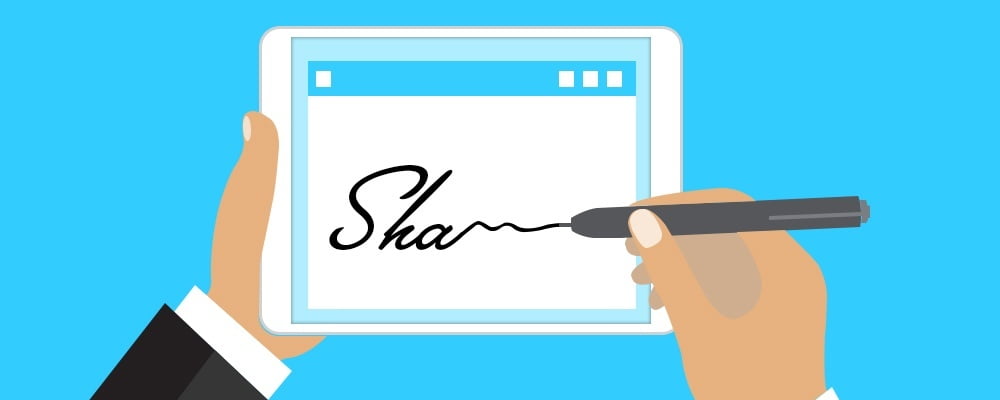
A digital signature is a cryptographic technique that allows someone to sign a document or message in a way that can be verified by others. The signature is created using a private key, which is known only to the person who created it. The signature can be verified by anyone who has the public key, which is freely available. Digital signatures are used for many purposes, including authentication, proof of ownership, and non-repudiation.
There are many ways to create a digital signature, but most of them involve the use of special software or hardware. In this article, we will explore ways to create digital signatures free of charge. Electronic signatures are legally binding in many countries, and there is no reason why you should not take advantage of this technology.
How Electronic Signatures are Created
Digital signatures are created using a mathematical algorithm that generates a unique code based on the content of the document or message being signed. This code, called a digital signature, can be verified by anyone who has the public key. The person who created the signature uses their private key to sign the document. The signature is then appended to the document, and the recipient can use the public key to verify that it is valid.
There are many different algorithms that can be used to create a signature image, but the most common is the RSA algorithm. This algorithm is used by most web browsers and is the basis for many security protocols.
Other algorithms include the DSA algorithm, which is used by the US government, and the ECC algorithm, which is used by some email providers.
Benefits of Digital Signatures
There are many benefits to using digital signatures, but the most important is that they provide a way to verify the identity of the person who signed a document. This is especially important for contracts and other legal documents. A digital signature can also be used to prove that a document has not been tampered with, as any changes will invalidate the signature.
Another benefit of digital signatures is that they can be used to create a kind of electronic notary service. This allows someone to sign a document and then send it to another person, who can verify the signature and date. This can be useful for digital documents that need to be signed by multiple people, such as contracts.
Creating a Digital Signature Free
There are many ways to create a digital signature free of charge. One way is to use a web-based service such as DocuSign. DocuSign allows you to sign documents online electronically and then send them to others for signature. This is one of the best options when you need a free signature generator.
Another way to create a digital signature free of charge is to use a software program or a signature generator such as GPGTools. GPGTools is an open-source and online tool that allows you to encrypt, decrypt, and sign files using the Gnu Privacy Guard (GPG) software.
Finally, if you want to create a digital signature without using any special software or services, you can use a free online signature generator such as the Digital Signature Tool from SSLMate. This online signature maker allows you to sign files using your browser, without having to install any software.
As you can see, there are quite a number of ways to create your electronic signature online free of charge. Electronic signatures are a convenient and secure way to sign documents, and there is no reason why you should not take advantage of this technology.
How to Verify an Electronic Signature
Digital signatures can be verified using the public key. In most cases, the public key is freely available, and you can use it to verify the signature. In some cases, you may need to download the public key from a website or service.
Once you have the public key, you can use it to verify the signature by running it through a digital signature verification tool.
There are many digital signature verification tools available, but one of the simplest is the Online Signature Verifier from SSLMate. This tool allows you to verify signatures using your browser, without having to install any software.
Are Free Digital Signatures Legitimate?
Digital signatures are a legitimate way to sign documents electronically. In most cases, a digital signature is just as legally binding just as a handwritten signature. However, it is always best to check with the person or organization you are dealing with to be sure.
Conclusion
Digital signatures are a powerful way to authenticate documents and messages. They are also a convenient way to sign documents without having to print them out and sign them by hand.
In this article, we have explored ways to create digital signatures free of charge. We have also looked at how to verify digital signatures using a public key. We hppe that with this information you can create your own signature without a problem.
Best eSign software solutions


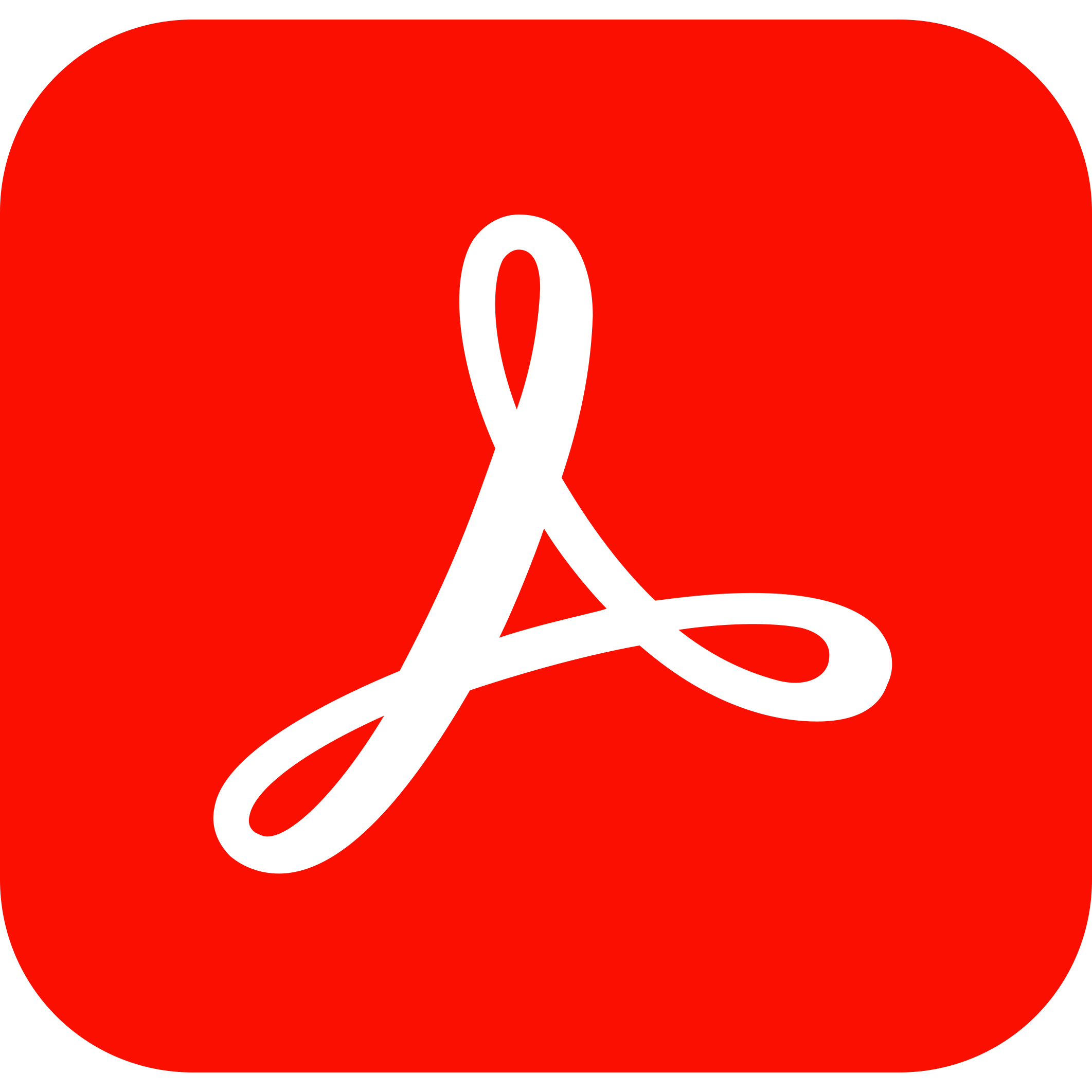

Digital signatures are a type of electronic signature that can be used to authenticate the identity of the sender of a message or the signer of a document. A digital signature can be used to verify that the person who signed a document is indeed the person they claim to be and that the document has not been altered in any way since it was signed.
Creating a digital signature is not as difficult as it may sound. In fact, there are only a few simple steps involved in the process. First, you will need to create a key pair consisting of a public and private key. The private key should be kept confidential, while the public key can be shared with anyone.
In this article, we will go through the whole process in detail and show you how to create a digital signature using different methods. However, let us first take the time to understand some important aspects.
What Are Digital Signatures?
As we mentioned earlier, digital signatures are a type of electronic signature that can be used to authenticate the identity of the sender of a message or the signer of a document. A digital signature can be used to verify that the person who signed a document is indeed the person they claim to be and that the document has not been altered in any way since it was signed.
Digital signatures are based on cryptographic algorithms that use a pair of keys, one public and one private, to sign and verify the authenticity of a message or PDF document. The private key is known only to the owner and is used to generate the signature. The public key, on the other hand, can be freely distributed and is used to verify the signature.
When a document is signed with a digital signature image, it is mathematically linked to the signer’s private key. This means that if the document is altered in any way, the signature will no longer be valid. Similarly, if someone tries to forge a signature, it can be easily detected as it will not match the signer’s public key.
Digital signatures are often used to sign electronic and legal documents such as emails, contracts, and invoices. They can also be used to sign software programs and computer files. In fact, digital signature images are now being used more and more as a replacement for traditional handwritten signatures. You can find a free downloadable electronic signature to use as well.
Why Use Electronic Signatures?
There are many reasons why you would want to use an electronic signature instead of a traditional handwritten signature. First of all, electronic signatures are much more convenient. They allow you to digitally sign documents without having to print them out or fax them.
Second, electronic signatures are more secure. As we mentioned earlier, they are based on cryptographic algorithms that make it very difficult for someone to forge a signature. Additionally, electronic signatures can be easily verified and authenticated.
Third, electronic signatures are legally binding in many countries. In the United States, for example, the Electronic Signatures in Global and National Commerce Act (ESIGN) of 2000 states that “a contract or other record relating to such transaction may not be denied legal effect, validity, or enforceability solely because it is in electronic form.”
Ways to Create a Digital Signature
There are different ways to create an electronic signature. In this section, we will show you how to create you own digital signature using three different methods:
Method 1: Using a Software Program
Method 2: Using an Online Service
Method 3: Using a Hardware Token
Using a Software Program
The first method is to use a software program to create your digital signature. There are many different software programs that can be used for this purpose. Some of the most popular ones include Adobe Acrobat, Microsoft Word documents, and OpenOffice.
To create a digital signature using a software program, you will first need to generate a key pair consisting of a public and private key. You can do this using a program such as OpenSSL or GnuPG. Once you have generated the key pair, you will need to export the public key in ASCII format and save it to a file.
The next step is to open the Word document that you want to sign in to the software program that you are using. Once the document is open, you will need to find the place where you want to insert your signature.
Once you have found the place where you want to insert your signature, you will need to follow the instructions for your particular software program. In Adobe Acrobat, for example, you will need to click on the “Sign” button and then select “Add Signature.” in the signature line.
After you have followed the instructions for your particular software program, you will be asked to select the file that contains your public key. Once you have selected the file, you will need to enter your passphrase.
After you have entered your passphrase, your signature will be inserted into the document.
Using an Online Service
The second method is to use an online service to create your digital signature. There are many different online services that can be used for this purpose. Some of the most popular ones include DocuSign PandaDoc and EchoSign.
To create an online signature using an online service, you will first need to create an account with the service. Once you have created an account, you will need to upload the document that you want to sign.
After you have uploaded the document, you will need to follow the instructions for your particular service. In DocuSign, for example, you will need to click on the “Sign” button and then select the place where you want to insert your signature.
After you have followed the instructions for your particular service, you will be asked to select the file that contains your public key. Once you have selected the file, you will need to enter your passphrase.
After you have entered your passphrase, your signature will be inserted into the document.
Using a Hardware Token
The third method is to use a hardware token to create your digital signature. There are many different hardware tokens that can be used for this purpose. Some of the most popular ones include YubiKey and SafeNet eToken.
To create a digital signature using a hardware token, you will first need to insert the token into your computer. Once the token is inserted, you will need to follow the instructions for your particular token. In YubiKey, for example, you will need to click on the “Sign” button and then select the place where you want to insert your signature.
After you have followed the instructions for your particular hardware token, you will be asked to enter your passphrase. After you have entered your passphrase, your signature will be inserted into the document.
How Safe is an Electronic Signature?
Digital signatures are very safe. In fact, they are safer than traditional signatures. This is because digital signatures are based on cryptography. Cryptography is the science of encrypting and decrypting data.
Encryption is the process of transforming readable data into an unreadable format. Decryption is the process of transforming unreadable data into a readable format.
Cryptography is used to protect data from being read by unauthorized individuals. It is also used to verify the identity of the individual who signed a document.
Digital signatures are based on two types of cryptography: asymmetric cryptography and hashing.
Conclusion
Digital signature creating is a simple process that can be done using a variety of different methods. The most important part of the process is to make sure that you keep your private key safe and secure. You can choose the best method, for creating electronic signatures, that works best for you.
Best eSign software solutions