

Microsoft’s Office programs provide powerful tools for creating, editing, and protecting documents. But did you also know that Microsoft lets you insert a signature in its Excel program? This may sound surprising to many, but it’s true.
While electronically signing Excel files is less common than signing PDFs or Word documents, some users prefer to use it in their transactions. If you’re an active user of Microsoft Office applications, then you know that the program has excellent tools for editing and modifying documents.
Adding a signature to an Excel document can be done in several ways. In the following section, we’ll go over how you can add signatures in an Excel document directly or by using third-party applications.
4 Ways to Add a Signature in Microsoft Excel
Method 1: Using an Electronic Signature Software
Signaturely
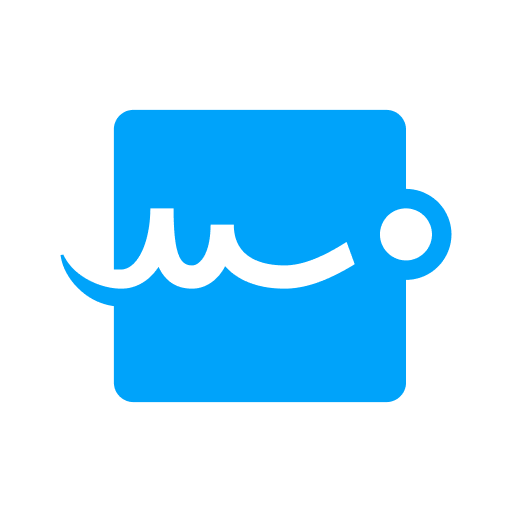
Digital signatures are legally binding signatures that can be used to sign documents online. While excel makes it easy to add a signature, it can be hard to do so at times. By using Signaturely, you can insert your signature in excel documents and anywhere else, allowing you to quickly and easily create and upload an excel file, Word, PDF, and more documents.
Signaturely lets you create an entire document using templates or upload your own file. You can also add custom fields such as name, title, location, etc., which is helpful if you have multiple signers who must fill these out before signing the document.
Once you have created your document, click “Send” and select how many people need to sign it. The recipients will receive an email with instructions on how to sign the document using Signaturely’s web app.
To get started, follow these simple steps:
- You can download the app from either the App Store or Google Play.
- Sign your document using the app’s built-in camera or import an existing image of your handwritten Signature into the app.
- Choose where you want your Signature added to the document (e.g., as an image).
- Send your signed document with confidence, knowing it meets all legal standards for electronic signatures in most countries worldwide!
Adobe Sign
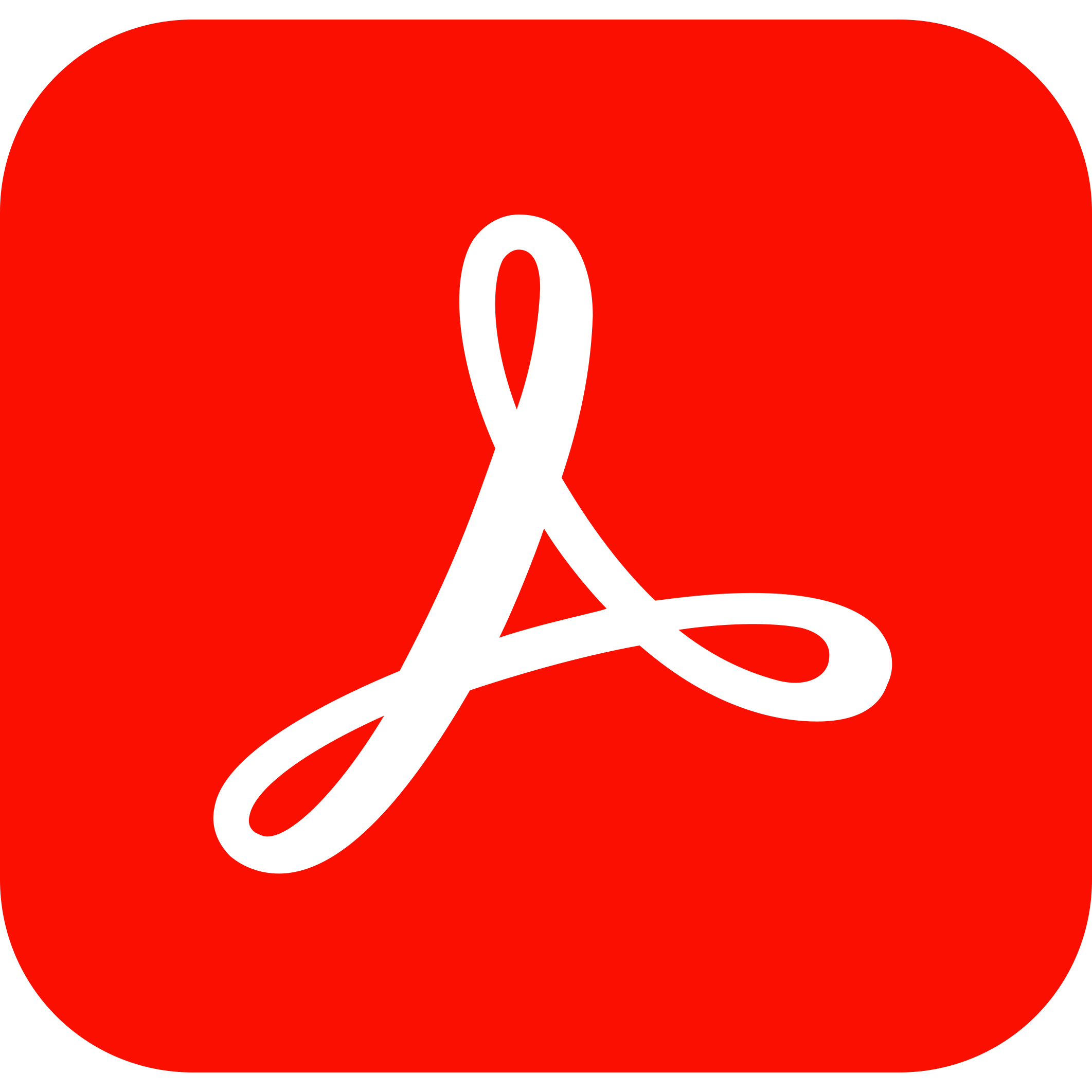
Adobe Sign is a digital signature platform that allows users to add, edit and collect signatures on different documents. It’s a premium service offering many incredible features at a fair price and is also one of the most popular digital signature platforms. It’s used by companies like Adobe, Salesforce, and Microsoft to sign documents electronically.
Adding your signature to Adobe Sign is a great way to authenticate the documents you sign. You can also use it to show others that you viewed and signed a document, even if they don’t have access to the original draft.
Here’s how to use Adobe Sign:
- Sign in to your Adobe account at https://www.adobe.com/go/signin . If you don’t already have an Adobe ID, create one now by clicking Get Started under “Sign up for Adobe Sign.”
- Click the left-hand side of the screen to select the document you want to sign after signing in. Click Preview next to the document name or preview icon (see screenshot below).
- Once the preview screen loads, click on the Add Signature option in the bottom right corner of the screen (see screenshot below). This will open up a window asking where to scan or insert your signature into the document. To use an existing image file as your signature, choose Choose File instead of Scan Document or Insert Signature Image if you want to use an image that contains both text and an image.
HelloSign

You have several options if you want to insert a signature in Excel. You can use the built-in feature, or you can use an add-on like HelloSign. It is an electronic signature platform that is easy enough for most users. HelloSign allows you to create documents once and then share them with multiple people with just one click.
Using HelloSign, you can add a signature to your Excel spreadsheet. This is an excellent option if you’re working with sensitive information and need to protect yourself from unauthorized access. With HelloSign, your documents are protected through SSL encryption and a secure server infrastructure hosted at Tier III, SSAE-16, and ISO 27001-certified data centers. Advanced features like macros, conditional fields, document expiration dates, and custom branding options are also available.
Here’s how you can add your Signature in Hello Sign:
- Go to the “Sign” tab on the top right corner of the Hello Sign app.
- Choose the document you want to sign, then click “Choose File” to select a document from your computer and upload it to Hello Sign.
- After uploading, you will see your Signature under “My Documents” on the left panel of the app. You can also see your Signature by clicking “My Signature” on the top right corner of the app.
- To insert your Signature into an email or document, click on the “Insert Signature” button in any mail or document editor, then choose your preferred file type (JPG or PNG).
Method 2: Excel’s Digital Signature Line Feature
Microsoft Excel has a feature that allows you to include a digital signature line in your spreadsheet. It’s helpful if you need to share your work with others and want to be sure that it has not been altered.
Inserting a digital signature in the Microsoft office signature line is easy using the tool built into the program. You can insert the signature line anywhere on an Excel worksheet, including in cells, at the top or bottom, or in the comments.
Follow these steps to insert a digital signature line in an excel document:
- Select a cell where you want to add the signature line.
- Click on Insert > Illustrations > Digital Signature. The Digital Signature dialog box appears.
- In the Display name field, enter the name for display purposes (for example, “Digital Signature”).
- In the Signature line field, enter your electronic Signature.
- Click OK to apply your digital signature to your excel document.
Method 3: Excel’s Invisible Digital Signatures Feature
You don’t always need to sign your name on a document. Online signatures have many capabilities and options for you to customize, and you can even insert an invisible digital signature into your Excel workbooks.
With Excel’s invisible digitals signature feature, you can digitally sign your documents without them appearing on the page, which is a great way to keep your information secure. This means that other people won’t know you have signed the document unless they look for it.
To add invisible digital signatures to a document, open the document in Microsoft Excel. Click on Add a Digital Signature under the Info, Protect Workbook tab under the File tab. Fill out the fields provided with your name and contact information, then click Sign.
Method 4: Adding Signature as an Image
An image can also be used as a signature, and creating a signature image file is relatively easy. You can either draw it on paper and scan it or use a stylus pen to write your Signature on a tablet or smartphone screen.
Download the file once you are done and you are ready to use it. You can also use your ink signature online to sign legal documents. For instance, if you are an artist or designer, you can include the image of your handwritten signature as part of your signature for your artwork or designs.
Wrapping Up
Despite being less appealing than MS Word, which focuses on word processing, Microsoft Excel remains the leading management tool in organizations across all industries. A Microsoft Office signature line will suffice if you only want to use Excel. On the other hand, if you need to sign off on a financial spreadsheet or a data analysis document, digital signature solutions give you complete control over the signing process.








