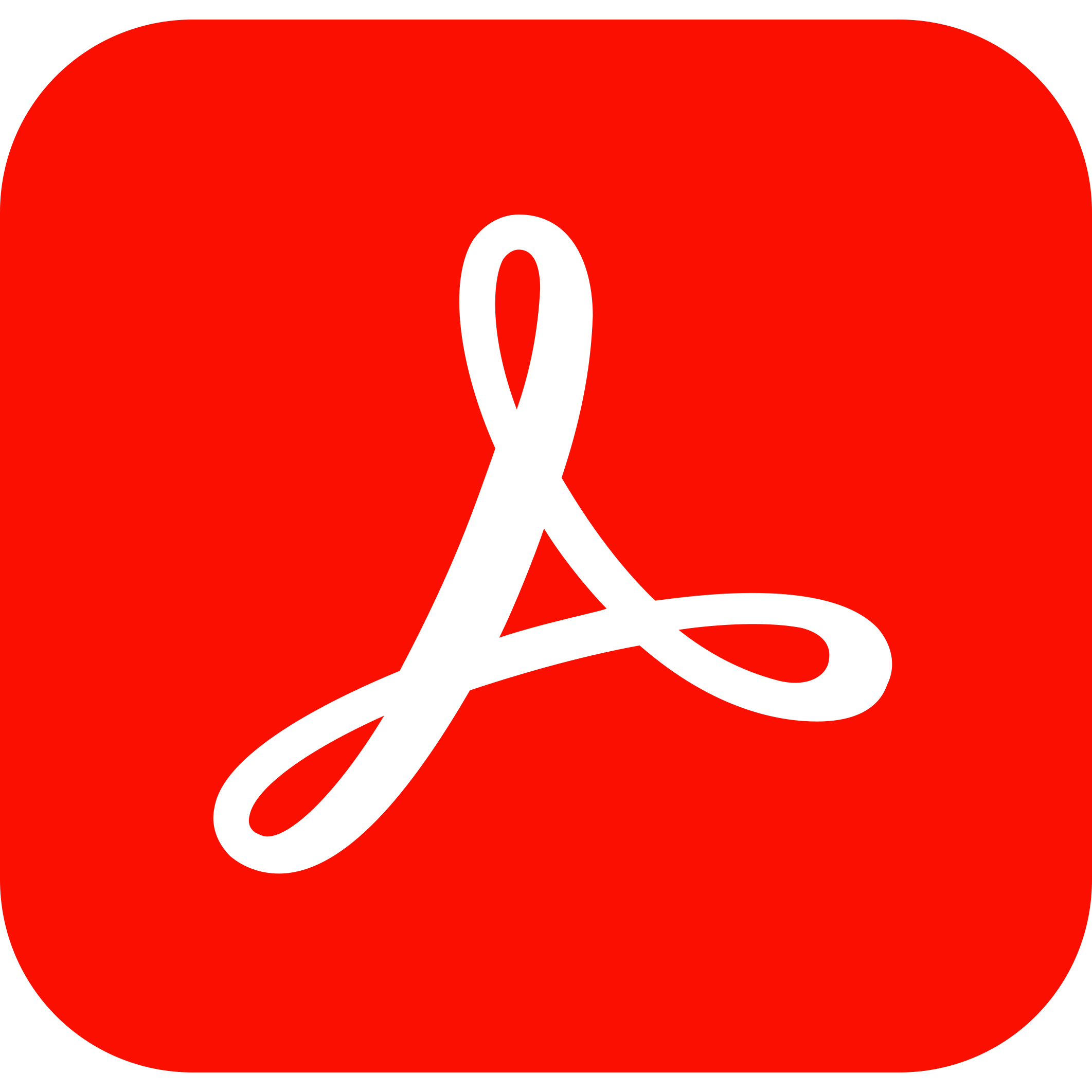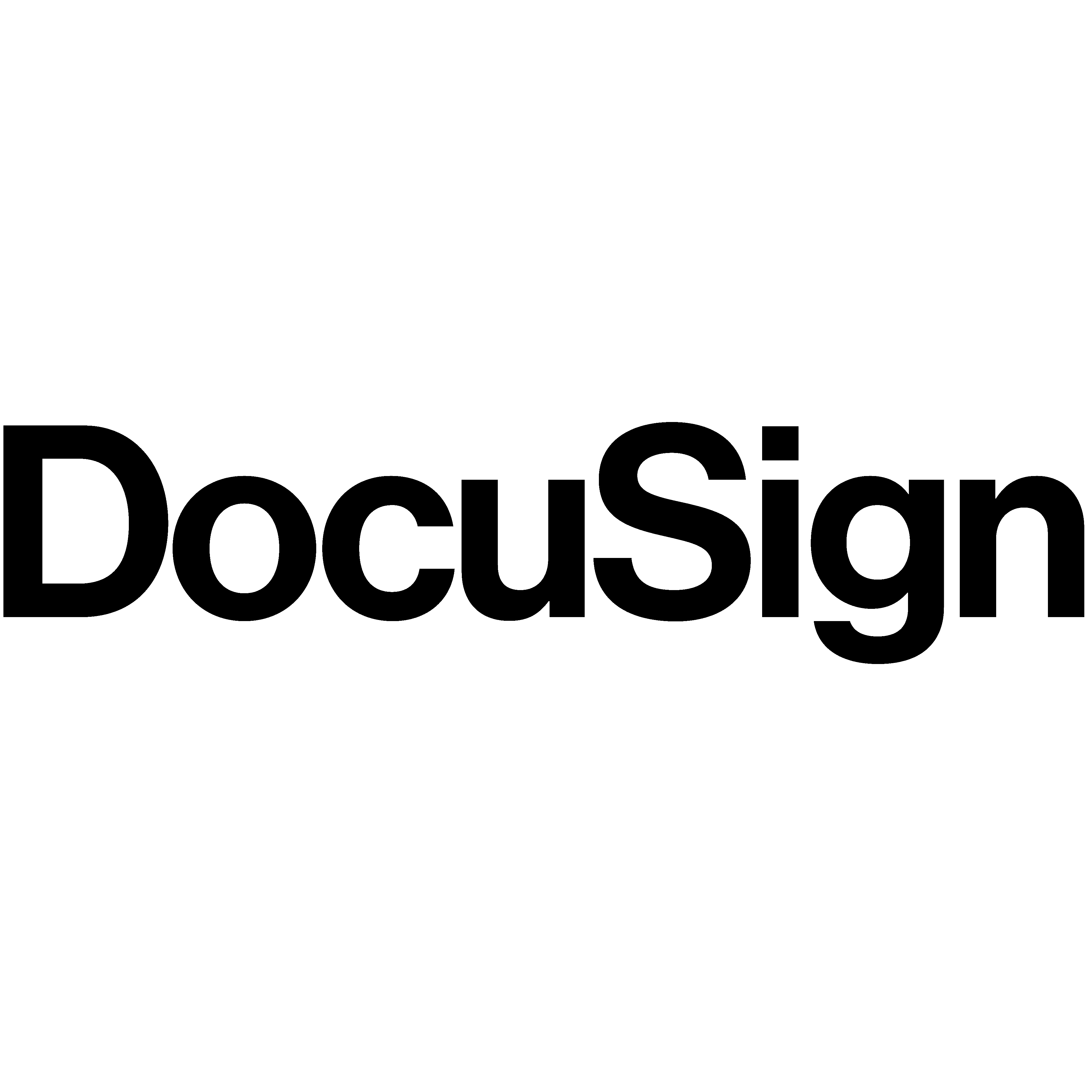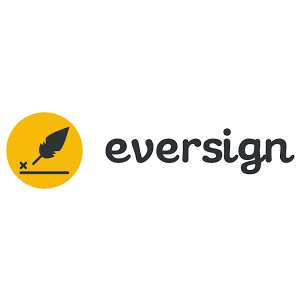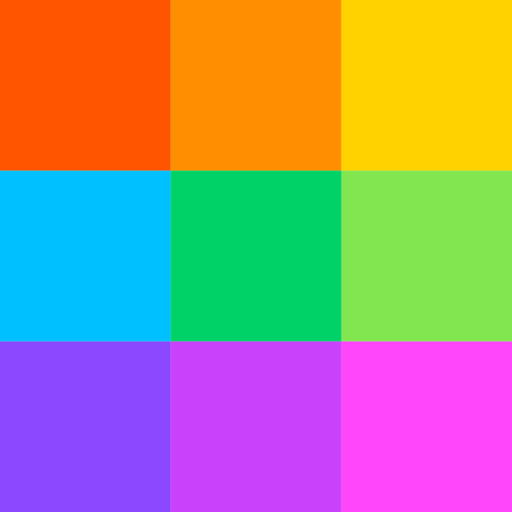With efficiency being so crucial to the success of any organization, it is more important than ever to use productivity tools that enable seamless collaboration and communication among the whole team. If you look into companies these days, you almost certainly won’t find one that doesn’t use software solutions to streamline their processes.
Of the many software solutions referenced online, Office 365 is one you can’t simply miss out on. As Microsoft’s productivity suite, Office 365 has readily accessible tools like the Microsoft Word Document, Exchange, Excel, SharePoint, Teams, and more. Office 365 is a cloud-based solution that can be accessed by anyone from anywhere on any device, so long as they have access to the internet.
While Office 365 has exclusive features that you certainly can take full advantage of, its digital signature option is one of its most impressive features.
If your team is relatively new to Office 365 and is still exploring its many perks, this article will cover everything you need to know about using digital signatures in Office 365. Scroll down to find out!
What is a Digital Signature?
A digital signature is a type of electronic signature that uses a standard, accepted format, called Public Key Infrastructure (PKI), to provide the highest levels of security and universal acceptance. To generate a digital signature, you need a signing certificate that verifies your identity.
For identity verification, PKI employs the use of a digital certificate. Certification authorities (CAs) issue these digital certificates for a fee. As providers of these certificates, CAs are a reliable and critical component of the internet’s public key infrastructure (PKI) because they help secure the internet for both organizations and users.
A digital signature guarantees the following:
- Authenticity for confirming the signer as the real signer
- Integrity for sealing the content and deeming it untampered since it was digitally signed document
- Non-repudiation as it proves to all parties involved the origin of the signed content; and
- Notarized signatures in Word, Excel, or PowerPoint files, time-stamped by a secure
server, if certain conditions apply.
Does Office 365 Have Digital Signature?
There is a way to fill out and digitally sign a document in Office 365. By selecting a reliable and professional eSignature solution online, you can create your digital signatures in three possible ways: drawing, typing it in or uploading an image of a handwritten signature.
Follow the step-by-step guidelines for Office 365 document signing online:
Step 1. Upload a document.
Step 2. Once your document is uploaded, it’ll appear in the online editor.
Step 3. Select My Signature.
Step 4. Choose only one of three options to generate a signature: drawing, typing, or uploading an image of a handwritten one.
Step 5. After making a signature, click Ok.
Step 6. Finish the process by clicking Done.
How to Make A Digital Signature in Office
This section will show how to create a digital signature in Office. This process works for Office 365, Word 2016, and Word 2019 as well:
Step 1: Open the office document and insert a new line. Start Word and open the document immediately where you want to add the new Signature. Navigate to the document area where you want to insert a signature and simply add a new line by pressing Enter.
Step 2: Insert the Signature. Click on the Insert file tab, select the Microsoft Office Signature line on the dropdown box, enter the information you prefer in the Signature Setup Dialog box, and click OK.
Step 3: Insert the Signature and customize your digital Signature along with comments.
How to Add an Invisible Digital Signature
In contrast to a visible signature, an invisible digital signature adds no marks or text to the document. Instead, an invisible signature adds only metadata to the document file to ensure its authenticity, without altering the document’s actual content.
To prevent your name from appearing in a document, use the following steps to add an invisible digital signature:
Step 1. You can open a Word, Excel, or PowerPoint document by clicking File, and you’ll see the Info section.
Step 2. In the Info, click Protect Document.
Step 3. In the drop–down menu of Protect Document, click Add a Digital Signature.
Step 4. It will open up a Sign Dialog Box and fill it out with the purpose for signing the document.
Step 5. Then click Sign.
Step 6. In the Info section, the document will appear as signed and marked as final.
Once a file is digitally signed, it will become a read-only document to prevent any further changes.
Top E-signature Software You Can Use in Office 365
The best e-signature signature solution for enterprises can save precious time and money when businesses have to sign many documents, create many forms, and negotiate numerous contracts. Using the right e-signature provider can secure your company’s most sensitive information while increasing efficiency and boosting productivity. Plus, many of these programs offer special features with the apps and services you already use, like Microsoft Office and Google Drive.
For Office 365 users, we present our top pick of e-signature software.
1. Adobe Acrobat Sign
About Adobe Acrobat Sign
With more than 500,000 organizations trusting Adobe to drive speed & efficiency. Adobe Acrobat Sign is the e-signature solution trusted by small businesses and global enterprises of all industries. Adobe offers a wide range of digital document solutions built to grow with your needs, no matter the size of your business.
Adobe allows you to easily create, edit, collaborate, e-sign, and share PDFs on any device. Choose from various scalable document signing solutions to meet your unique business needs — with or without PDF document management features.
Features include
- Signing PDF documents from anywhere, on mobile devices, or via desktops.
- Real-time tracking and integrations with HR platforms (including SAP SuccessFactors, Workday, ServiceNow), CRM (Microsoft Dynamics, Salesforce, Zoho CRM), and others (Notarize, Box, Veeva).
- Allows documents to be sent to multiple users
- Allows custom branding options for adding logos and other messaging.
Pricing and Subscription
With an annual plan, pricing begins either at $13 or $15 per month for Windows and Mac users. For teams, pricing starts at $15 for every user per month or $17/per user/month for Windows and macOS support. For larger teams, enterprise pricing options are also available, including pre-built integrations, APIs, and single-sign-on support. These only apply to Windows.
2. DocuSign eSignature
About DocuSign Signature
Trusted by one hundred million users, DocuSign eSignature is the world’s top way to send and sign practically anywhere at any time. Known for its fast, efficient, connected, and secure services, DocuSign can send and sign documents from sales contracts to account openings and invoices faster and easier.
Features include:
- Mobile app support
- Custom field creation
- Reusable templates
- Multiple-user routing
- Has security requirements such as privacy and data residency rules
- Audit trails
- Enables e-signatures within various solutions, including SAP ERP, SAP Customer Experience, SAP Fieldglass, and SAP SuccessFactors.
Pricing and Subscription
The company offers a 30-day free trial. Pricing ranges from $10/month for an individual plan to $40/user/month for the Business Pro plan. Company plans are offered via a sales call. Customers who only want legally binding electronic signatures with no additional features can use the DocuSign Free Edition.
3. Eversign
About Eversign
Ever sign offers all the tools you’ll need to securely manage business contacts, manage your documents in the built-in cloud, keep your team in the loop, and automate your work with a fully-fledged REST API. E-Signatures by Eversign meet all the strict security and authentication requirements defined in the United States and Europe. Your documents will be binding legally and enforceable in a court of law.
Features include:
- The first document is free.
- Auto-expiration options available
- Audit trails that keep track of the document signing process
- An in-person signing feature lets physical customers sign documents such as nondisclosure agreements directly from a PC or mobile device.
- Templates
- Multi-business management
- Contact management
- App integrations
- API support.
Pricing and Subscription
A free Ever sign Lite option allows users to create five documents monthly, with 2 SMS credits and 3 API documents. Pricing options start at $10/month for the basic plan, with a Professional plan ($40/user/month) and the Professional Plus plan ($80/user/month) available.
4. HelloSign
About HelloSign
HelloSign was purchased by Dropbox at the start of 2019 and is now the default e-signature option for most Dropbox users. Dropbox Sign is a simple, easy-to-use way to sign documents online securely. With fully legally binding eSignature functionality, it has been shown to save the time taken to complete signing processes by a whopping 80% compared to paper. As well as streamlining agreement workflows, it saves businesses money and seamlessly integrates into every department at any organization.
Features include:
- Easily add your company logo, tagline, and custom messaging to stay on-brand.
- Audit trails
- Legally binding
- Unlimited signature requests
- Built-in reminders and advanced signer options
- Templates
- A mobile application
- Email access for customer support
- Multiple language offerings (22 languages supported)
Pricing and Subscription
For an annual plan, pricing options start at $15/month for a basic individual level, and business options start at $25/user/month. Business options for a team of five or more are available through the company’s sales channel. A free trial is also available.
5. PandaDoc
About PandaDoc
PandaDoc is an all-in-one tool that lets users create, collaborate, and e-sign documents. Their API solution seamlessly integrates with the software you already use as part of a document workflow system, enabling you to collect signatures and eSign files from practically any tool. PandaDoc also consolidates your electronic signing needs into a single, unified workflow. Effortlessly upload, send and sign PDFs, DocX, and other file types for eSign in record time.
Features include:
- The use of signing through a mobile app or desktop, with SOC 2 Type II certification, 256-bit encryption, and HIPAA-compliant
- Audit trails
- Has templates for proposals, forms, requests for quotes, and contracts, through a built-in editor
- Supports seamless integrations with major CRM and productivity suites
- Provides a library of pre-approved contracts and clauses for legal documents
Pricing and Subscription
In an annual agreement, PandaDoc offers a free 14-day trial, with pricing starting at $19/user/month and $49/user/month for the Business plan. A free eSign plan is available for customers who want to sign documents with legally binding e-signatures without any additional features.
Wrapping Up
As the leading technology company of this generation, Microsoft has integrated and pioneered the usage of digital signatures on contracts and legal documents. This also applies to Microsoft office tools, including Word, Excel, Outlook, PowerPoint, and Office 365.
While there are numerous choices for e-signing services, not all of them may fit the specific needs of your business. The names mentioned earlier are just a few of the many excellent E-signature software you can use to sign your digital documents in Office 365. To mention a few more, there is signNow, Foxit PDF Editor, SignEasy, Lightico, OneSpan Sign, and Jotform, amongst many more. Take your time narrowing down your search; with more research, you will surely find the right signing service to trust and use for your company.