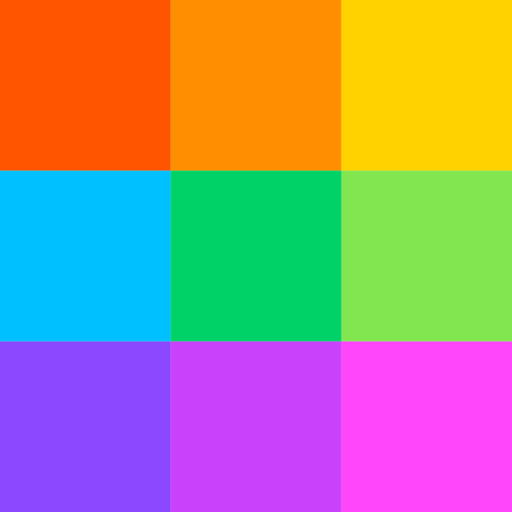When signing online documents, a signature file with a transparent background is more favorable than one with a white background because it can clash with the digital document. If you’ve noticed also, transparent signatures look more authentic and professional on digital documents. One more thing – a transparent signature image does not affect your signature’s validity, so what is there to be concerned about using one?
Want to use a transparent signature in your next transaction? Read along as we show you different methods to create your own transparent signature in just a few minutes! The processes involved are simple and easy to follow, so you don’t need to be tech-savvy to do it.
The Importance of Transparent Signatures
If you prefer to digitally sign all documents, keep a copy of your signature in your signature gallery so you can quickly insert your signature into PDF files. There are times, however, when the background color of a PDF file is different from that of your e-signatures file. And so, you need to create transparent signatures to make your signing process effortless.
A transparent signature is particularly helpful when signing documents that do not have the same background color as your e-signature. How many times have you tried to add your e-signature in jpg format only to clash with the document format? This is where a transparent signature comes in handy.
Creating a Transparent Signature Using E-Signature Software Solutions
With the emergence of e-signature solutions, creating a transparent signature has never been easier. Here are some of the best electronic signature providers you can use to create a transparent signature:
1. Signaturely
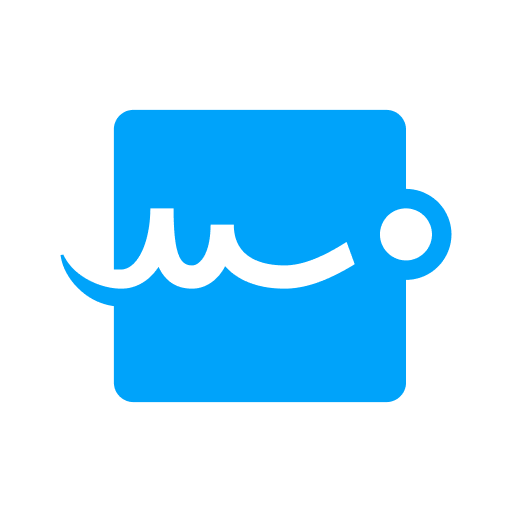
The Online Signature Generator from Signaturely is a tool that allows you to quickly and easily create a transparent signature online. The steps are as follows:
Step 1: Go to Signaturely.com and sign up for a free account. Signaturely offers three (3) free signatures for life for their Free Account users.
Step 2: Type or draw your signature. You can create your e-signature by typing your name, drawing a signature, or uploading an image without leaving Signaturely.
Step 3: Save your transparent signature for future use. Once you’re happy with how you’ve customized your signature, you can save it on the Signaturely platform to sign any document quickly and easily.
Step 4: Sign documents with your transparent signature. Congratulations! Your transparent signature is ready to be used. Select your signature image to sign any document digitally.
2. PandaDoc

PandaDoc’s CreateMySignature is an online tool that enables you to generate digital signatures with minimal effort. Follow these steps to get a transparent version of your handwritten signature in no time:
Step 1: Open CreateMySignature.com.
Step 2: Choose Draw signature. This allows you to generate a downloadable image for use when signing pdf files and digital documents within major software applications such as Google Docs and Microsoft Word.
Step 3: Use your mouse or trackpad to draw your signature.
Step 4: When satisfied with the result, click Download signature to save your new signature. The image that will be downloaded to your device is a png file with a transparent background.
3. WeSignature
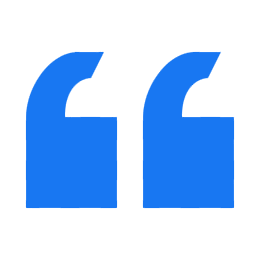
With a 30-day trial, WeSignature allows you to generate a transparent online signature. Here’s how it works:
Step 1: Go to Wesignature.com and sign up for a free account. Your account comes with four different plans, each with a monthly limit on free signature requests.
Step 2: Type or draw your signature. You can choose a signature font that meets your needs, from formal to handwritten. After that, you’ll have the option of changing the position and color of your signature.
Step 3: Next, save your online transparent signature.
Step 4: Now that you’ve saved your transparent signature, you can start signing documents with it.
How to Create a Transparent Signature Manually
You can also create your signature using the old-fashioned way: pen and paper.
Step 1: Draw Your Signature on a Blank Paper
Get a blank white paper and draw your signature. Make sure to use a dark in to reflect your signature clearly.
Step 2: Scan the Signature to your Computer
Scan your signature and transfer it to your computer. If you don’t have a scanner, several apps can scan documents using your phone, such as CamScanner.
Step 3: Remove the Background
Once you have scanned your signature, you will need to remove the white background of the photo. Free tools such as remove. bg lets you upload photos and remove their background for free.
Step 4: Save your Transparent Signature
Now, save your signature in a jpeg or png format. Congratulations, your transparent signature is now ready to use!
Key Takeaways
With the use of electronic signatures on the rise, it can be helpful to have a signature with a transparent background. Unlike a signature with a contrasting white background, a transparent signature makes your document look more seamless and professional. Having one will certainly help you close deals and manage your transactions efficiently, even when you are halfway around the world!