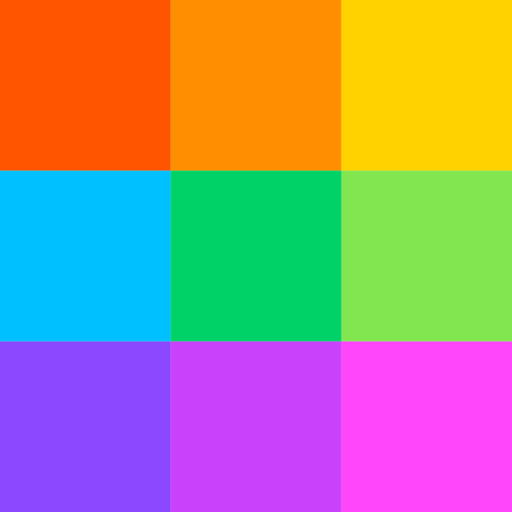PDF stands for ‘Portable Document Format,’ a file type for displaying documents electronically independent of the software, hardware, or operating system a user uses to view. As you probably already know, you can use it for file transfers between two different platforms with ease.
Learning how to sign PDFs electronically is a great way to maximize its multiple benefits, such as their universality, graphic integrity, adaptability to any system, and much more! If you’ve used PDFs for quite some time now, you may already know how to do it. However, if you’re just getting started with this file format, then you may find this article helpful.
How Do I Sign with PDF?
To sign a PDF document, you need a digital signature. An electronic signature verifies the identity of the person who signed an electronic document, such as a contract or invoice.
You can create a digital signature using an encryption key pair consisting of a public and private key. The public key is used to encrypt the document, while the private key is used to decrypt it. The encrypted document can only be decrypted by using the private key and vice versa.
When you digitally sign a document, your name and other personal information are added to it, along with your full legal name and address. This way, anyone who receives your digitally signed document will know that it came from you, not someone else pretending to be you.
Here’s how you can sign a PDF in under two minutes:
- Download the free Adobe Reader DC app for your mobile device.
- Open the PDF file you want to sign in Adobe Reader and tap “Sign” in the toolbar at the top of the screen.
- Place your finger or stylus on the page where you want to sign and wait until the signature box appears over your finger.
- Use your finger or stylus to draw a signature into the box and tap on “Save” when done.
Moreover, Adobe Sign saves your signature as part of the document itself so that you don’t have to worry about losing it or forgetting where you saved it. It also keeps track of all your signatures in one place so you can find them easily when needed.
Signing a document with Adobe Sign is easy and free for up to 100 users. If you need more than that, there are plans for large organizations to accommodate even larger groups of users at once.
Other PDF E-Signature Software Providers
You can also use paid versions to create fillable forms and add digital signatures and stamps (similar to watermarks). The most widely used way to sign PDFs is by using Adobe Acrobat Pro. It’s not free; in fact, it costs $299 per year (or $9.99 per month). You can use Acrobat Pro to add your signature and comments directly to the document itself.
Another option is SignNow, which lets you create digital signatures easily through a web browser or mobile app. With this feature, you can then easily sign pdf online or other digital files. The service offers free accounts that let you create up to five signatures per month, while paid versions ($10 monthly) let you add unlimited signatures. If a business needs more than five digital signatures per month, it can upgrade its account for an extra cost.
Can I Sign the PDF on Browser?
Yes, you can use your browser to create and sign PDFs online, but it depends on the availability of an add-on in your browser. If you don’t have any add-ons, installing one from the Chrome Web Store or Firefox Add-ons Library is better.
Here’s how you can sign PDFs using the Google Chrome extension and Mozilla Firefox add-on.
- Install SignIt in the Google Chrome extension store to sign PDF online using this method. SignIt is an open-source tool that allows you to digitally sign or verify documents by clicking on its icon placed on the toolbar of your web browser.
- Click on the “install” icon in the Once installed, open any PDF file and click on the SignIt icon, which will open another window asking for your credentials; enter them and click the Save button to finish the signing process successfully.
You can also install PDF24 as an app on your smartphone. To do so, open the PDF24 Tools in Chrome on your smartphone. Then click on the “Install” icon in the upper right corner of the address bar or add PDF24 to your start screen via the Chrome menu.
The list below is other web apps that you can use:
- Acrobat Reader DC
- Adobe Acrobat Pro DC
- Adobe Reader XI
- Foxit PhantomPDF
- Nitro Pro 9
Wrapping Up
You can sign documents today & have them ready to go right away! You simply need to prepare your document, and the system will do the rest for you. All you need is the electronic version of the document – and that’s it! You can use your own e-signature to put your name on a file in minutes. Ultimately, signing PDF documents is simple, hassle-free, and fast with the right electronic signature software.