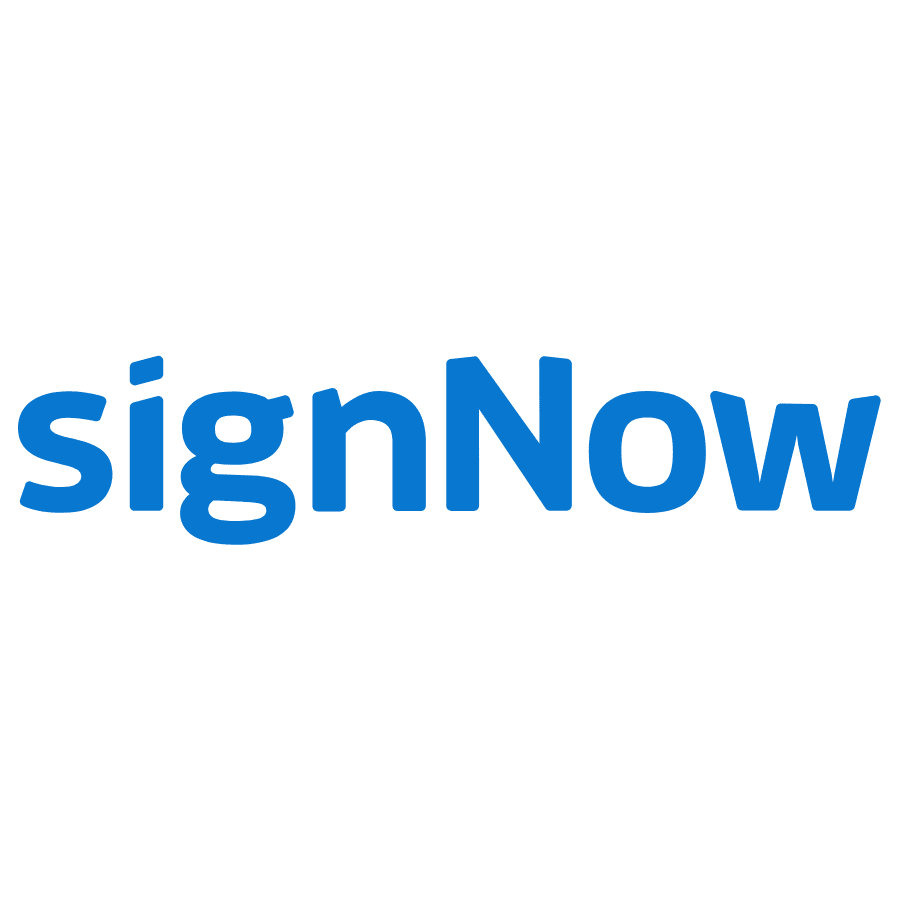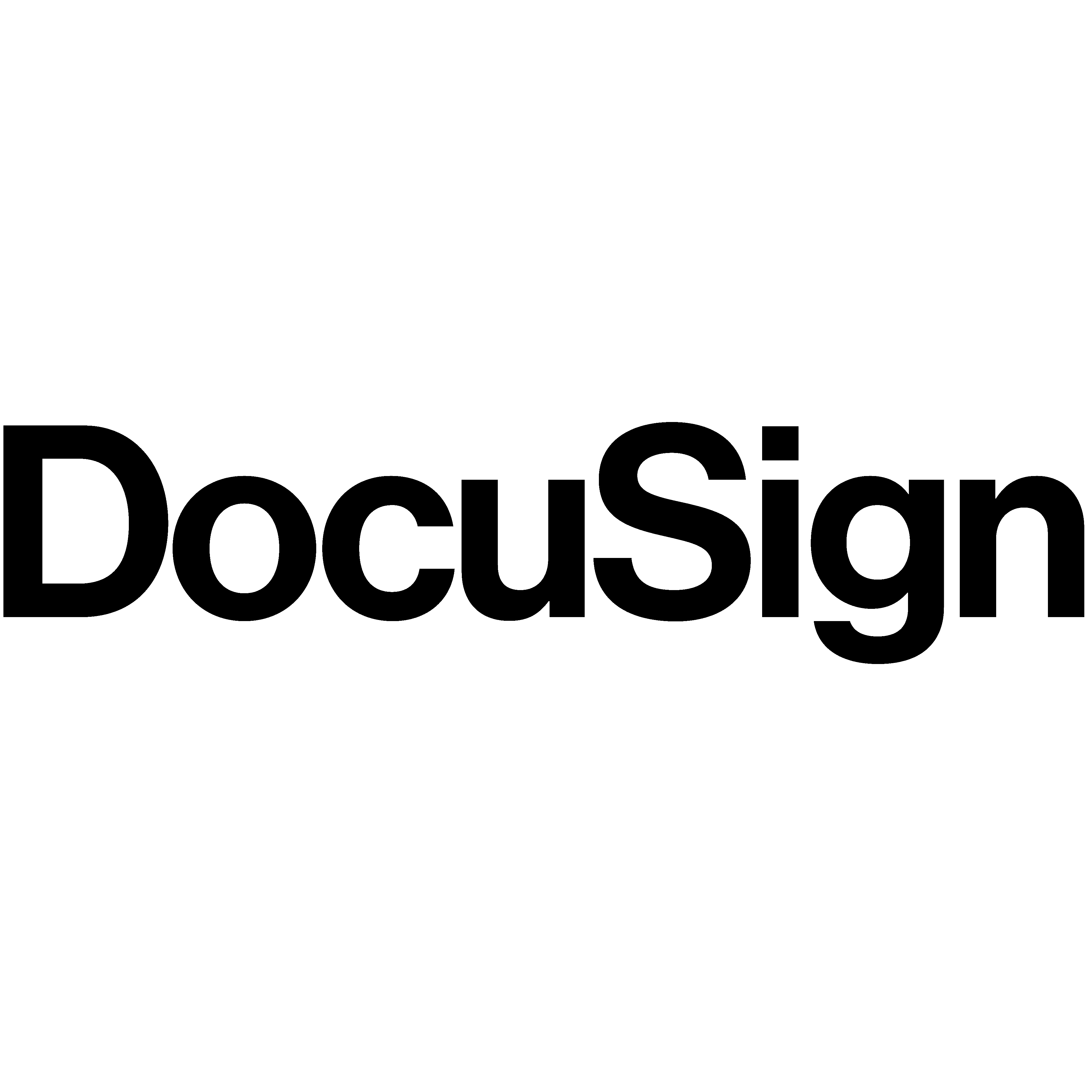
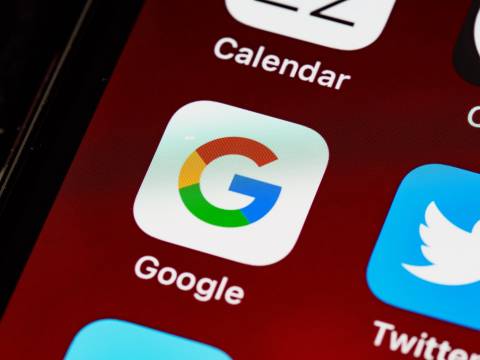
Google Drive has changed the way we store and share documents with its free-to-use Suite of editing tools. One of its greatest successes is Google Forms, a part of the Suite that allows you to create surveys and polls easily and collect information in custom forms, checkboxes, and more.
Google Forms collects all your vital information and stores it as part of your Drive. If you’ve set up a Google account with two-step verification, you might need to change your settings to access your account from third-party sites like email or the desktop version of Gmail.
But what if you want to include a signature at the bottom of the online forms in addition to typing in your name? So here’s how to sign Google Forms with a different authentication method.
4 Ways to Add a Signature in Google Forms
Signing documents online is easier than ever with the help of Google Forms and its electronic signature feature. You can add a signature field to your Google Form by following these simple steps:
Method 1: Adding a signature add-on to Google Forms
Step 1: To install add-ons to your Google Workspace, click Add-ons from the menu in the upper left corner.
Step 2: Search in the Google Workspace Marketplace for a solution to your document signing needs. Make sure it’s free, easy to use, and provides legally binding electronic signatures.
Step 3: Install the add-on. Once installed, you should see an e-signature option in your document menu (next to Print or Save as PDF). This will take you back to your original form, where a new electronic signature field will be added as well as instructions on how.
Pros
Here are some of the best features of adding signatures to Google Forms using an add-on.
- It may be a quick and easy temporary fix. If you don’t mind using a third-party tool, then use one of these add-ons as a quick and easy temporary fix. This is especially true if you’re collecting signatures on a single document or presentation, and it may be easier than getting users to download and install an application.
- Allows you to collect signatures directly on your original document. Some of these tools will enable you to collect signatures directly on your original document, which can then help collect and request signatures from multiple people. With Google Docs document and Slides, everyone sees the exact version of the paper as it was when they signed it. This also lets you retain all the formatting from your original document, so there won’t be any issues importing things into other programs later.
- May get legally binding signatures. While not all electronic signatures are legally binding, some are according to state laws or other regulations. If you need a legally binding online signature, make sure that you check into what type of signature service is required by your state or country first before.
Cons
If you’re searching for a free way to collect signatures on Google Form, a few add-ons can help you out. However, these solutions have some drawbacks, though.
- You could save time and money trying to find an excellent free option or trying one that doesn’t work with your device or operating system. And those that do exist may need to be fixed or offer good compatibility with your device and operating system. Choosing poorly may result in wasting time and having to repeat the process all over again.
- Choosing a paid service may be too expensive for your needs or budget. The subscription fees might be too high if you need one Signature at a time, or they might not include features that suit your needs (for example, if you don’t need to collect email addresses).
Method 2: Using an electronic signature software
There are many ways to add a signature to Google Form, but the easiest way is using electronic signature tools. These tools allow you to collect legally binding signatures and other documentation on any document you upload and handle all of the steps involved in the process.
Electronic signature software makes it easy for you to provide excellent customer service by guiding your customers through the process. Even someone who has never used electronic signature software will find it easy to use.
Here are some of the best electronic signature tools for Google Forms:
1) Signaturely
2) AdobeSign
3) HelloSign
How to add e-signature software to Google Forms
Signaturely
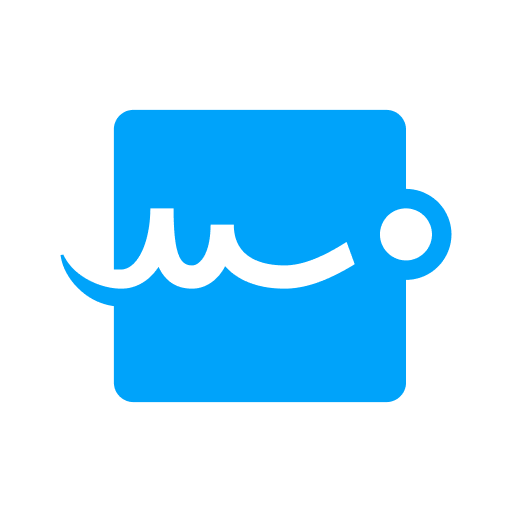
Google Forms makes it easy to collect data from your customers and employees. But what if you need them to sign something? This is where Signaturely comes in. With Signaturely, you can convert your existing Google Forms into legally binding contracts right from the platform.
Signaturely is a cloud-based SaaS solution that allows users to create and manage legally-validated signatures online. Here’s how it works:
- To convert your document to a PDF file, export it or press Ctrl+P (Command+P on a Mac). If you wish to save your document as a PDF, instead of selecting a printer, choose “Save as PDF.”
- Open Signaturely and upload the new PDF file. You can use the editor to add initials and a signature block to your document.
- Once all of the signature fields are filled out, sign the document and send it to the rest of the signees.
Adobe Sign
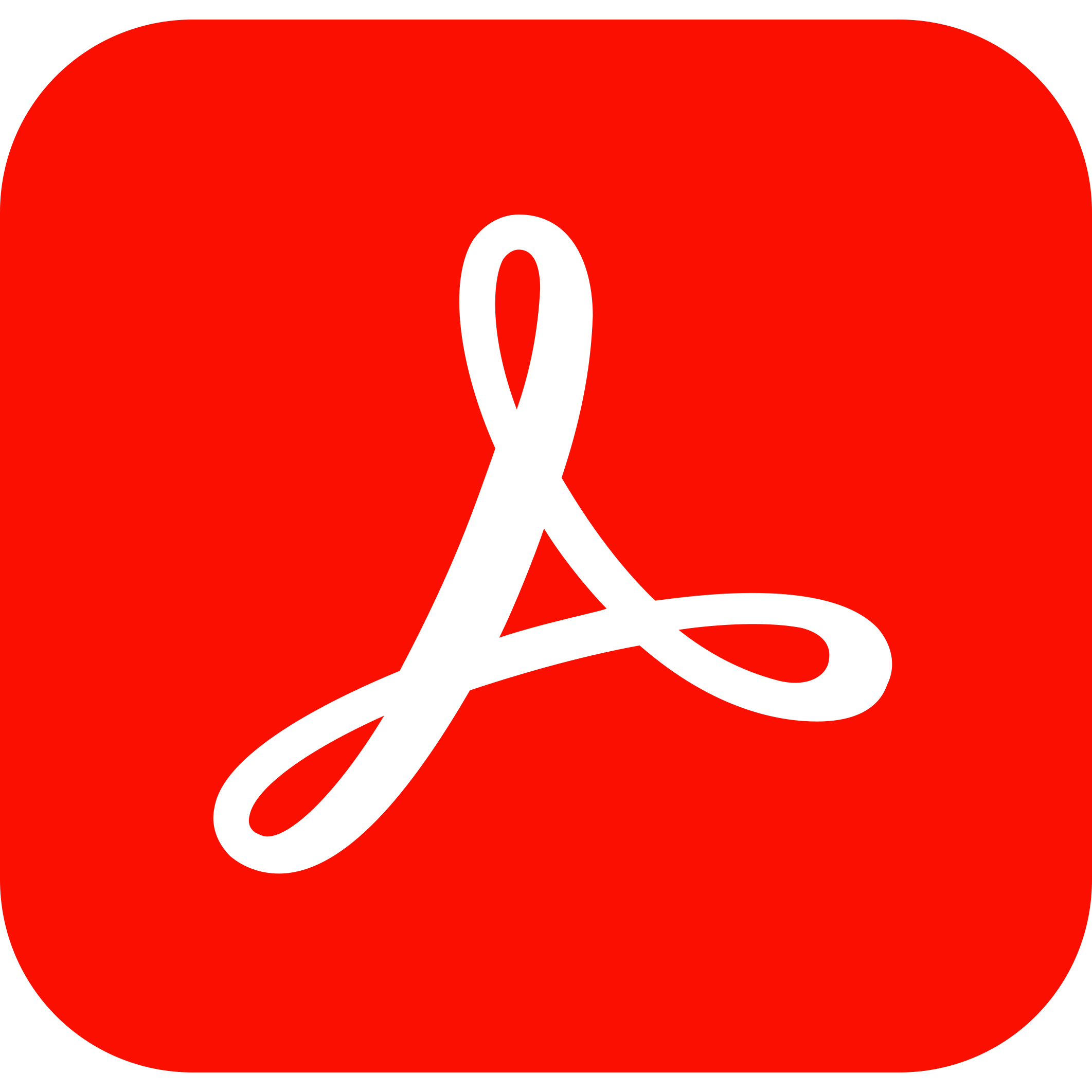
Signing documents in Adobe Sign is a great way to authenticate the documents you sign. It’s also easy to show others that you’ve seen and signed a document, even if they don’t have access to the original draft.
When you create an Adobe Sign account, you’ll be able to add your digital signature to any document shared with you through the platform. This includes PDFs, Word documents, Google Docs, and more.
The steps below show how to add your Signature to Google Forms:
Step 1: Open a new form and click on “Signature,” located in the top-right corner of your screen.
Step 2: Click “Add Signature” and choose which device you’d like to use to sign the document (e.g., mobile device or desktop). You can also choose whether or not you want Adobe Sign to save your Signature across devices, which is useful if someone else needs access to it later.
Step 3: Choose where you’d like your Signature saved locally on your device or in Adobe Sign’s cloud storage system, and then click “Save.”
HelloSign

If you’re a Google Forms user, there’s no need to worry if you need to sign documents. The e-signature software, HelloSign, allows users to add their Signature to Google Forms easily.
Here’s how you can add your Signature in Hello Sign:
- Go to the “Sign” tab on the top right corner of the Hello Sign app.
- Choose the document you want to sign, then click “Choose File” to select a document from your computer and upload it to Hello Sign.
- After uploading, you will see your Signature under “My Documents” on the left panel of the app. You can also see your Signature by clicking “My Signature” on the top right corner of the app.
- To insert your Signature into an email or document, click on the “Insert Signature” button in any mail or document editor, then choose your preferred file type (JPG or PNG).
Method 3: Add a field for users to type in their initials.
You can add this option to your forms if you want your signers to sign with their full names or initials. While this isn’t legally binding, it is an excellent way to show goodwill and that you’re taking their time seriously.
Here’s how:
- Add a new question by clicking the plus sign on the side menu in Google Forms.
- Please sign your initials below to confirm you have read and agree with this form.
- As you type, Google Forms will likely identify the question you’re writing, making it easy for you to choose the answer you want.
- Save the changes and complete the form by adding a new name or two to test it out!
- Send your online forms to the people who signed them.
Method 4: Add a field for users to upload an image file with a signature.
The final option would be to give users the option of taking a photo of their signature and uploading it as a signature.
If you have a Google account, follow these steps:
- From the “Add a question” window, click “Signature.”
- Click “Choose an option.”
- Select “Take a photo of your signature and upload.”
The most significant upside to adding a signature field to Google Forms is that it’s straightforward. You must add a new domain and then ask the user to type their name. It’s simple, fast, and allows users to “sign” directly on the form.
The biggest downside is that this isn’t a legally-binding way to collect a signature. If you’re using your forms for legal purposes (like signing documents), then this won’t work for you. It also means that if multiple people are signing one copy or multiple documents, it will be hard to track their signatures or keep track of which document they signed where.
Wrapping Up
With over 1.5 billion global active users, it only makes sense to include an electronic signature in Google Forms because users can easily access the platform through their Google accounts. Overall, it is easy to set up an e-signature field in a Google Form.
Users have many options in terms of signing, and best of all, they can sign documents with their finger on a touchscreen or stylus on a tablet, altogether eliminating the need for a handwritten signature!