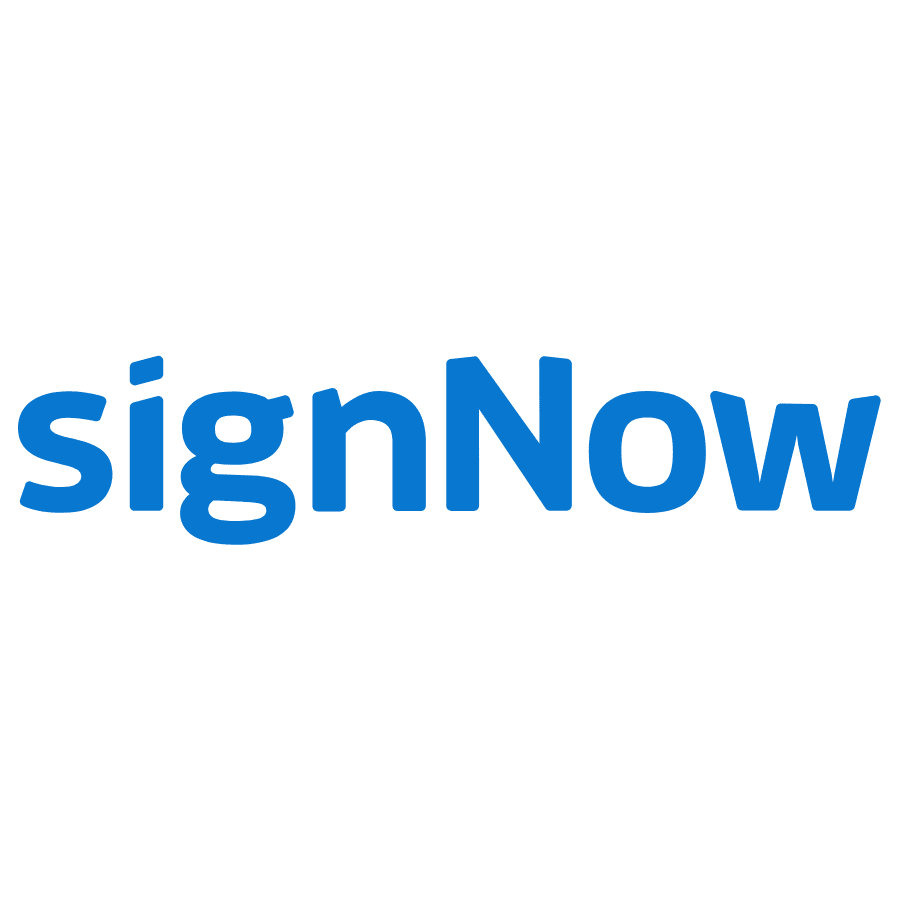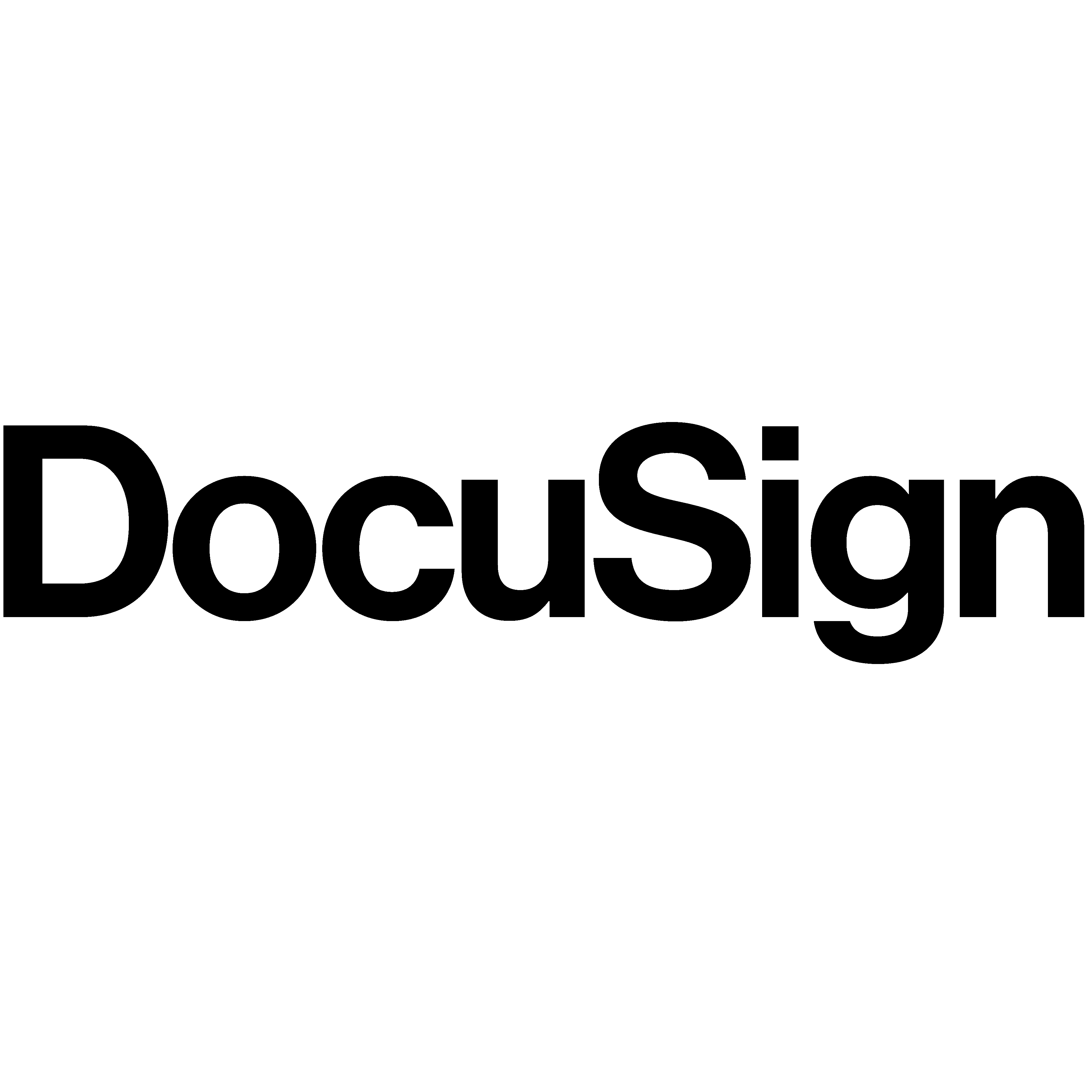
If you’re looking to create an electronic signature in Word, you’re in the right place. This article will provide a step-by-step guide for adding your electronic signature to Word. We will also discuss when to use an electronic signature, the limitations of Word signatures, and creating a signature through alternative platforms.
After the pandemic, millions of people around the globe began to heavily rely on the digital world. Everything from communication to work started to transfer online. We can be sure that many of these tendencies will stick in the post-pandemic era.
As of 2021, 1 in 4 Americans was working remotely. It is estimated that over 20% of the workforce will remain in permanently remote positions by 2025 – how’s that for a digital age?
With so much online work and communication, electronic signatures are of the essence. Long gone are the days of printing a paper, signing it, and faxing or scanning it over to another office. With current electronic signature software, we can sign our documents neatly and in an instant, giving us more time for the other things on our plates.
Why Use an Electronic Signature?
Electronic signatures are used to sign or sign off on documents, all taking place digitally. Electronic signatures help with reducing paper use, eliminating the need to print and physically sign documents, and improving efficiency.
Your electronic signature is reliable. Once you create it, most software allows you to save it so that you have a neat copy of your signature readily available. Advanced electronic signature software can even provide further information on who signed the document and if it was modified afterward. These electronic signatures are more reliable and therefore often fall into the category of advanced or qualified electronic signature.
Electronic signatures are used for:
- Emails
- Data files
- Contracts
- Purchase orders
- International or cross-border transactions
How Do I Create and Insert an Electronic Signature in Word?
Creating and inserting an electronic signature on Word takes a few minutes. You will need a white paper, pen, scanner (or scanner app), email address (if using an app), and the latest version of Microsoft Word.
1. Sign Your Name
First things first, you need to create your electronic signature. Create your electronic signature by first signing your name on a white sheet of paper. Black ink is most recommended. If you plan to scan your signature with a standard scanner, a larger paper is recommended. If you plan to scan your signature with your phone, any white paper will do.
Make sure you are happy to use this signature for all future electronic documents, since you most likely won’t be able to just change your signature whenever you like.
2. Scan Your Signature
If you have a scanner, scan your signature onto your computer. If you don’t have a scanner, there are plenty of free scanning apps you can use on your phone. Choose one with good reviews and download it onto your phone. If you have a newer iPhone, you can use the built-in scanner in the Notes app.
Scan your signature by taking a photo of it on your selected app. Save the scan to your liking.
3. Upload Your Signature
If you scanned your signature through a standard scanner, it should automatically upload to your computer. If you use an app, you will have to send the scanned photo to yourself via email or save it to your photos and upload it to your computer using a USB cord or AirDrop, in case you have an iPhone and Macbook.
Save a copy as an image file that is compatible with Word, such as GIF, JPG, PNG, or BMP.
4. Open the File on Word
Open a blank Word document. Click Insert > Illustrations > Pictures > Insert Picture from This Device.
5. Crop the Image
Click on the Crop option to crop your signature away from the excess background. If you don’t see a Crop option, click the photo and the Photo Tools should appear. This is your electronic signature’s final copy.
6. Save and Insert Your Signature
Right-click the picture and save the cropped version. Now open the document that you want to sign. Click Insert > Illustrations > Pictures > Insert Picture from This Device.
Add the newly cropped photo of your signature and paste it where you’d like on your Word document.
The Limitations of Word for Electronic Signatures
Word was not originally created for electronic signatures, which is why your signature must be pasted as a scanned photo. It is not efficient for those who need to sign and scan multiple documents a day. Besides, if you send your document to someone who has an outdated version of Word or uses another software, they may see your signature in an obscure location or other formatting issues. Also, with Word the trustworthiness of the signature is low since there is barely an authentication method.
In addition, Word is not really the right software when it is necessary for others to sign the document as well. Each person must first download the document and then open it in Word to add his or hers signature. After the signature is added to the document, you’ll need to save and send the document once again. All in all, this costs unnecessary time while digital signing should actually save time.
Creating an Electronic Signature with Other Platforms
While you can ofcourse use Word to insert your electronic signature, there are other electronic signature software platforms that are better built for companies that exchange many electronic documents day to day. Here are a few alternative platforms that better facilitate electronic signatures.
DocuSign
DocuSign is one of the most used electronic signature softwares in the world. They also offer the ‘Agreement Cloud’, where you can connect and automate your entire agreement process. With all the features DocuSign has to offer, it is a great software for sending and receiving contracts. It helps automate the preparation, signing, acting on, and managing of agreements.
PandaDoc
PandaDoc is another eSigning software built for client-provider agreements. Once the documents are sent, the status of the documents are being tracked when using the platform of PandaDoc. PandaDoc also offers integration services, and workflow automation for quotes, proposals, contracts, and more. In addition, PandaDoc has also integrated with Word.
SignNow
SignNow is part of the airSlate Business Cloud and is specifically created as an electronic signature solution for professionals. You can sign and send documents for signing, generate agreements, accept payments and automate business processes. It is user-friendly, affordable, and great for small to mid-sized businesses. They also offer mobile capabilities.